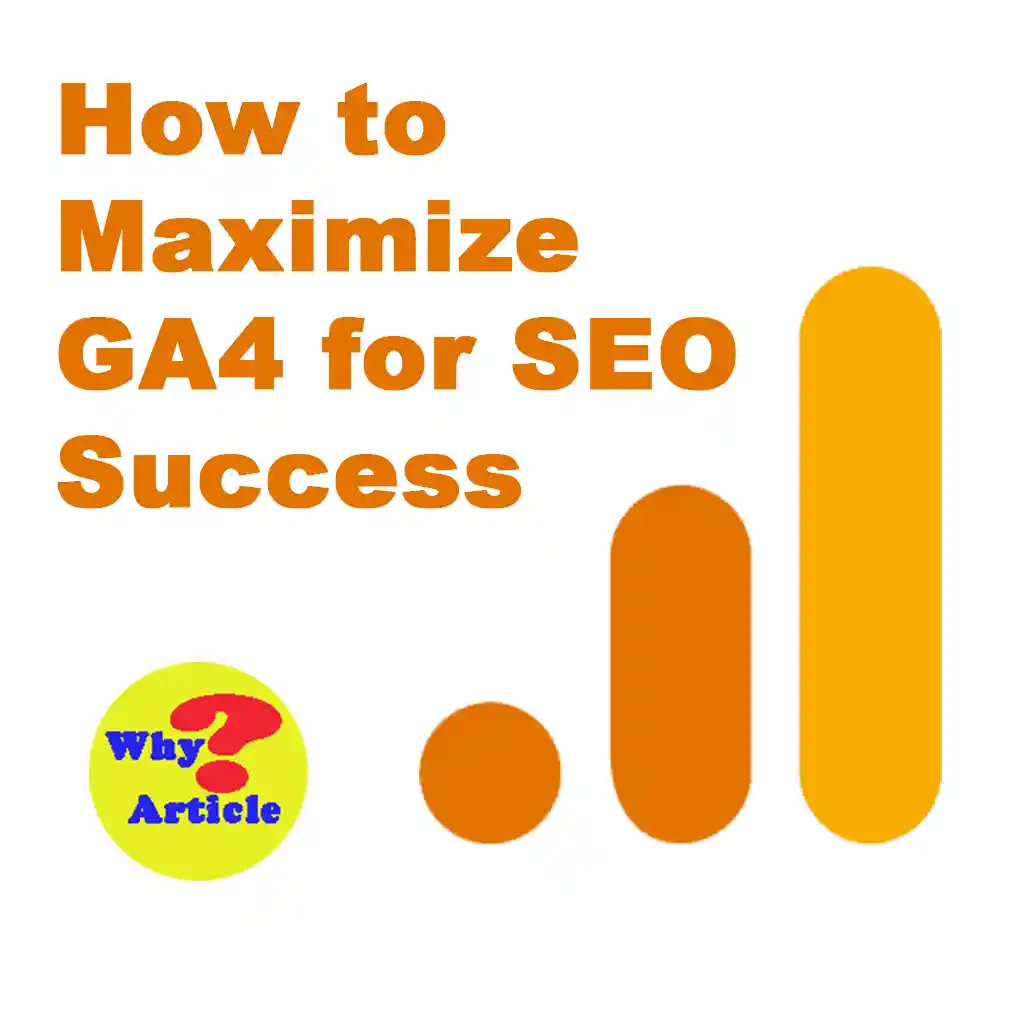Discover how to integrate GA4 with Google Search Console, analyze organic traffic effectively and set up events and parameters to gain deeper SEO insights.
Google Analytics 4 (GA4) is a robust tool designed for analyzing website and app traffic, providing crucial insights into user behavior and campaign effectiveness.
This guide will show SEO professionals how to harness GA4’s features to enhance their strategies, including linking with Google Search Console, analyzing organic traffic and setting up custom events.
Firstly, we’ll explore the integration with Search Console. Then we’ll dive into specific reports and metrics that offer actionable data for boosting your SEO performance.
Link GA4 with Google Search Console for Enhanced Data Analysis
By default, Google Analytics 4 doesn’t automatically display Search Console data. To access this information in GA4, you need to manually publish the reports. This step is essential for effectively analyzing organic traffic.
To view Google Search Console data in your Google Analytic 4 report, follow these easy steps:
- Check Account Access: Ensure you have access to both your Google Analytics 4 (GA4) and Google Search Console accounts:
- Firstly, you should have at least the Editor role in GA4.
- Secondly, in Google Search Console, you need to be a verified owner of the property.
- Thirdly, both accounts should be linked to the same Gmail address.
- Verify Access:
- For GA4, go to Admin > Account > Account Access Management.
- For Google Search Console, go to Settings > Users and Permissions.
- Link GA4 with Search Console:
- Log in to your GA4 account and navigate to Admin.
- Click on Product Links > Search Console Links.
- In the new panel, click the blue Link button.
- Find and select your Search Console property, confirm the web data stream for your site and ensure everything is accurate before submitting.
Your GA4 account will now be connected to your Search Console property, allowing you to see the data in your reports.
Once linked and published, GA4 provides valuable reports for examining search queries and organic traffic:
- Queries Report: This report offers insights into the search terms used by visitors coming from Google’s organic search.
Here You’ll be able to view metrics like impressions, clicks, click-through rate (CTR) and average keyword rankings.
- Google Organic Search Traffic Report: This report shows how specific URLs perform with traffic generated from Google’s organic search.
Analyze data based on users’ landing pages, query strings, countries and device types.
By leveraging these reports, you can gain a clearer understanding of your SEO performance and make data-driven decisions to optimize your strategy.
Analyze Your Website’s Organic Traffic
Organic traffic refers to the visitors who come to your website through unpaid search results, rather than through ads.
To analyze this traffic effectively in GA4, you can use several features beyond just Search Console data. Here’s how:
Measuring Organic Traffic in GA4
For those managing a GA4 account, you can dive into your organic traffic data using the GA4 Acquisition report.
This report lets you:
- Filter by Mediums: You can select “organic” to see traffic that comes from non-paid search results.
- Choose Traffic Sources: Analyze performance from various search engines like Google or Bing.
This approach helps you understand how different search sources are contributing to your website’s traffic and how well they are performing.
Analyze Specific Website URLs
Understanding organic traffic involves both a broad view and detailed analysis of individual URLs.
This approach allows you to assess how well specific pages are performing.
The Landing Page Report
In the Reports > Engagement section, the Landing Page Report reveals the first page visitors land on and the traffic each page receives.
This is crucial for identifying which pages attract the most organic traffic and how they perform.
For example, you can filter the data to analyze visits from organic sources, measure how long users interact with the page and determine the percentage of visitors who engage with the content.
You can also track the bounce rate, which shows the percentage of users who leave the site without further interaction. This report provides insights into how users convert on each specific URL of your website.
You can delve into event tracking by filtering specific actions users take based on their landing page.
This data can help you enhance landing pages and focus on those with the best performance.
Pages and Screens
Within the engagement reports, you’ll find the Pages and Screens Report, which displays the individual pages or screens users visit, especially in mobile apps.
404 Pages: Page Not Found
Not only does this report help you analyze URLs with varying traffic levels, but it also lets you assess the performance of priority URLs within your SEO strategy, like the 404 pages.
This report allows you to gather both quantitative and qualitative data. By including dimensions like Page Path and Screen Class, you can explore user journeys when they land on a 404 page.
This helps identify where 404 errors occur.
You can replicate this analysis for any relevant website analytics page and automate this process using Path Exploration Reports.
Set Up Events and Parameters
To enhance your SEO strategies beyond simply tracking website visits, understanding user interactions is key.
This can be achieved by using events and parameters.
Events are specific metrics that measure individual user actions on your site, like loading a page, clicking on a link or submitting a form.
Parameters offer extra details about these events.
In the Reports > Engagement > Events section, you can view the total number of events based on users’ priorities, such as purchases, form submissions or adding items to the cart.
You can find the details about how to setting up events and conversions using Google Analytics 4 and Google Tag Manager and also can discover how to configure event parameters.
Events help you evaluate the effectiveness of your strategies and assess web traffic quality.
You can even create custom events like:
Search Results (Event)
This event lets you analyze popular search terms used on your site.
You can filter the data by users’ countries or other relevant dimensions, which helps in shaping content strategies and possibly redesigning your website’s architecture.
Product Comparison (Event)
For websites with a product comparison page, setting up this event allows you to see which products or features users compare the most.
With these insights, you can develop content such as blogs or videos that address common queries, like “What is the difference between Product A and B?” or “Explore the top features of Product C” based on the most frequently compared features.
Boost Your SEO by Leveraging Additional Traffic Channels
Utilizing campaign data from different sources in GA4 can significantly enhance your SEO strategies.
For example, Google Ads Keywords Reports generated through Exploration offer crucial insights.
The Google Ads query dimension reveals the search queries that led to user sessions, while the Google Ads keyword text shows the exact keywords that triggered those sessions.
This data is invaluable for analyzing Google Ads campaign performance and discovering new content ideas or keyword clustering techniques for your website.
Many GA4 reports and metrics provide valuable information to guide your SEO efforts.
Given the wealth of data available, it’s essential to set clear goals to concentrate on the most relevant data for your analysis.
Conclusion
To maximize your SEO success with Google Analytics 4 (GA4), it’s very important to integrate it with Google Search Console and leverage its powerful features for in-depth analysis.
By linking these tools, you can access valuable data about search queries and organic traffic, helping you make informed decisions. Dive into reports to understand how your website’s pages are performing and set up custom events to track user interactions effectively.
Remember, analyzing organic traffic and specific URLs will give you insights into what’s working and what needs improvement. Use this data to refine your strategies and boost your SEO efforts.
With GA4’s robust capabilities at your disposal, you’ll be well-equipped to enhance your website’s performance and achieve your SEO goals.